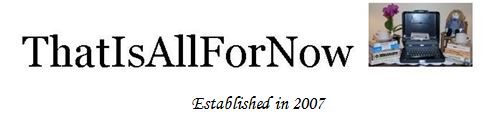Cybersecurity Checkup© for May
Back Up!
Would you be upset if you lost your pictures, your music, your writing, your presentations, and all of your work? What about personal settings, such as your desktop, background, even browser settings?
Making your computer personal, can sometimes takes months, and yet, it can all be lost in seconds.
We usually do not think about backing up our data, until it is actually lost.
There are tools, which are part of most operating systems today that make backing up your data easy. However, I like to have a separate copy of all my word documents, presentations, and pictures, items which if lost, I would deeply regret. While I will write about traditional backup methods, let me suggest, backing up your most sensitive documents by simply doing a copy/paste to an attached external USB drive. I personally find that this works for me, because I have three different computers, all with different operating systems that are not attached to a network. If I need to work on a document, I can attach the USB external drive to any of the computers or even a tablet, and still be able to work. I also have a wireless Storage Area Network, but since I travel a lot, it is nice to have the external drive, which I usually take with me.
Backup Applications have been a part of computer operating systems since they have been command driven, even before the graphical user interface of Computer Operating Systems. From a business perspective, having the ability to backup computers with important data, is a part of Disaster and Recovery Plans. In fact, some business’ that have lost their data, have gone out of business within a year. And while our personal data will not put us out of business, it can create major loss in our life, especially since we have moved away from traditional printing of pictures, listening to music and even writing of letters.
Let’s backup your computer in a few easy steps.
If you are running Windows 7, first, click on Start and type backup in the Start Search box. Backup and Restore program will appear. Click on Backup and Restore and then click Set Up Backup. Select where you want to save your backup and then click Next. Then select Save Settings and Run backup. It is that easy!
Windows 8 backup application is similar to Apples Time Machine. First you need to set up, File History, which will save copies of your files on a regular basis automatically in the background. What is nice about this feature and the backup feature in Apple, is that if you accidentally delete a file, the backup feature, has a copy and can restore the deleted file, or even a previous version of a document.
There are many free backup programs, as well as backup programs that you can buy, however, I would use the built in features that are part of the operating system. Often times, while Seagate, and other external drive vendors can offer backup applications that seem so easy to use, they can become complicated when it becomes time to restore your files.
Last but not least, we now have the ability to backup in the “Cloud”. Cloud technology can be a great resource for people who do not utilize external USB drives or Wireless Storage Area Networks in their house. When choosing a Cloud vendor, go with someone reputable. Don’t forget though, that the Cloud is not necessarily secure, and that the possibility exists that your data can be leaked, as we have seen in recent months.
The best way to stay safely Connected is through proper hygiene; keeping your digital valuables backed up, will save you from a broken heart, trust me.